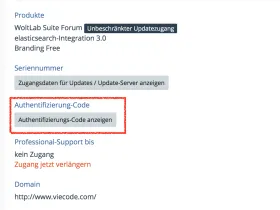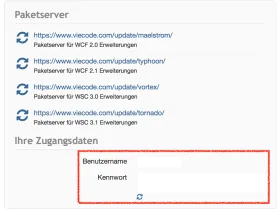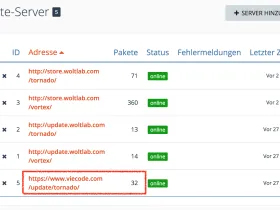IMPORTANT: This guide is relevant for customers who have purchased our products directly from our site. If you purchased our products from the plugin store, you can use the official package server of the plugin store.
WoltLab package server configuration
By default, WSC tries to get all packages from the official WoltLab servers (including the plugin store). This can lead to problems if a product is distributed by both the plugin store and third party vendors. Since WSC 3.0 the authentication code is a remedy. This limits the plugin store packages to those that are actually available to the operator. Packages not purchased are ignored accordingly.
The authentication code can be set under ACP > Configuration > Options > General > System > Update-Server.
You can find your personal authentication code on woltlab.com in your customer account.
VieCode package server setup
If a package was installed manually, our package servers are set up automatically. A manual setup is of course also possible. The package server can be set up under ACP > Configuration > Packages > Package Server. Then click on Add server. In the URL field, enter the appropriate URL for our package server:
- WSC 3.0: https://www.viecode.com/update/vortex/
- WSC 3.1: https://www.viecode.com/update/tornado/
- WSC 5.2: https://www.viecode.com/update/2019/
- WSC 5.3: https://www.viecode.com/update/5.3/
- WSC 5.4: https://www.viecode.com/update/5.4/
Then you enter your personal access data (user name / password). You will find this in our customer area in the box at the bottom right.
Now click on Search updates under ACP > Configuration > Packages > Packages. You should now see the number of available packages under ACP > Configuration > Packages > Package Server.